Once your photo or image is loaded, select the shape you want
for your kaleidoscope by clicking on the ![]() Select Shape toolbar button or the Edit
> Shape… menu item.
Select Shape toolbar button or the Edit
> Shape… menu item.
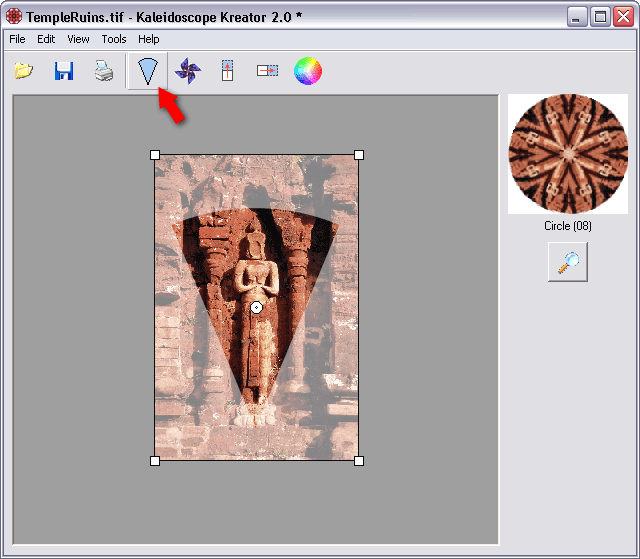
This displays the Select Kaleidoscope Shape dialog, which contains a table of all available shapes including their names and number of segments. (Kaleidoscope Kreator includes over 50 basic shapes.) Use the scroll bar to find the shape you want, then double-click the shape to select it.
Note: The highlighted segment in each shape diagram indicates how the segment template in the workspace staging area will be oriented in the kaleidoscope (See Segment Orientation Tips for more details).
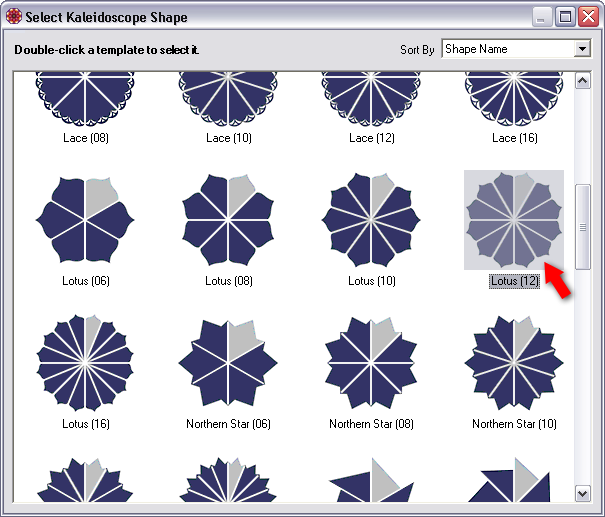
After you make your selection, the segment template and preview thumbnail in the workspace will display the new shape. In this example, the shape was changed from the 8-segment Circle to the 12-segment Lotus.
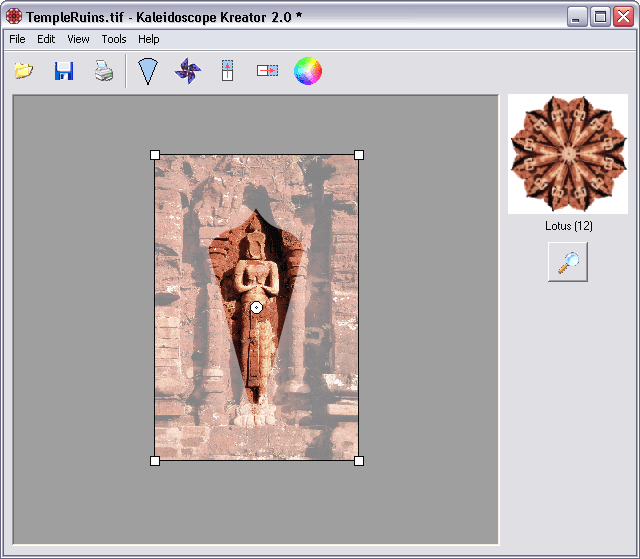
When deciding on a kaleidoscope shape, the number of segments you choose can dramatically alter the kaleidoscope's appearance. In the following sequence, the image position, size and orientation all remain the same - the only difference is in the number of segments:
|
Circle(06) |
|
Circle(08) |
|
Circle(10) |
|
Circle(12) |
|
Circle(16) |